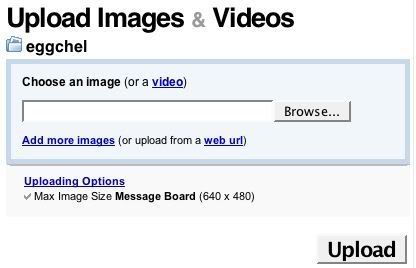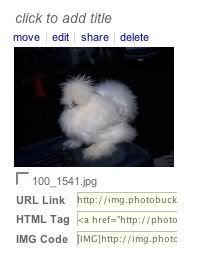Reinbeau
Deeply Rooted
To Post Photos On TEG Forum (copied from BYC - thanx, Nifty!):
The easiest way to display your coop, chickens, and other fun pictures on TEG is to use the BYC Image Upload Tool . Here are the steps:
1) Click on the "Uploads " link at the very top of every page (in the blue menu bar).
2) Once the "Upload image" page loads, click the "Browse" button and find the jpg or gif picture on your computer and then click the "Submit" button.
3) Your image will be uploaded (and resized if needed) and you will be presented with a thumbnail of your picture along with two image code options:
Thumb - This is the code you use to show a small version of your image that can be clicked to show the full size image.
Image - This is the code you use to show the full size image directly in your post.
4) Copy the image code and paste it into your post.
We provide all of our members with with enough space for about 50 images.
The easiest way to display your coop, chickens, and other fun pictures on TEG is to use the BYC Image Upload Tool . Here are the steps:
1) Click on the "Uploads " link at the very top of every page (in the blue menu bar).
2) Once the "Upload image" page loads, click the "Browse" button and find the jpg or gif picture on your computer and then click the "Submit" button.
3) Your image will be uploaded (and resized if needed) and you will be presented with a thumbnail of your picture along with two image code options:
Thumb - This is the code you use to show a small version of your image that can be clicked to show the full size image.
Image - This is the code you use to show the full size image directly in your post.
4) Copy the image code and paste it into your post.
We provide all of our members with with enough space for about 50 images.